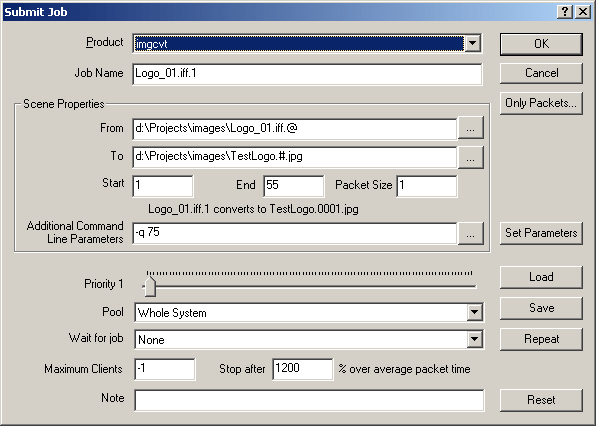| Smedge has moved on. Now you can get the ease of use of Smedge 2 with the power of Smedge 3 in the new Smedge. Check out the Smedge Downloads page to download the updated Smedge for Windows, Mac, or Linux and get started right away. |
Überware
<info@uberware.net>
©2000-2009 Überware. All rights reserved.
Smedge2
| HOME | PURCHASE | DOWNLOAD | MANUAL | FAQ | ISSUES |
|
NUMBER 37.3 16 September, 2004 |
Products Available To Render
imgcvt
This generates a job specifically for imgcvt.
To create an imgcvt job via commandline, you can use the following parameters for the -product switch (case is ignored):
imgcvtThe imgcvt page is a little different from the other renderers. Instead of typing in an exact filename, you need to type in the exact parameters for the imgcvt program just as if you were running the program from a command line. You can type any formatting characters that imgcvt accepts. Smedge will attempt to provide an example of the change, however, this example may not necessarily display correctly.Smedge uses the project for the destination parameter. This means command line operation is slightly different for imgcvt. For example:
Smedge -product imgcvt -j "D:\images\source.iff.@" -proj "D:\images\destination.#.tga" -n 1 20 1
Some of imgcvt's tricks cannot be performed with Smedge. Most notably, you are not going to be able to reverse sequences. Adding to a frame range should work just fine, though it will not display correctly in the preview on the Submit Job dialog box.