
| Smedge has moved on. Now you can get the ease of use of Smedge 2 with the power of Smedge 3 in the new Smedge. Check out the Smedge Downloads page to download the updated Smedge for Windows, Mac, or Linux and get started right away. |
Überware
<info@uberware.net>
©2000-2009 Überware. All rights reserved.
Smedge2
| HOME | PURCHASE | DOWNLOAD | MANUAL | FAQ | ISSUES |
|
NUMBER 37.3 16 September, 2004 |
Smedge Globals
Overview
Smedge can configure behaviors that affect all Smedge clients. These settings are called the Smedge Globals, and can be accessed by selecting Smedge Globals... from the View menu. When you change these settings, the changes are automatically propogated to every other client on your network, and will affect how every client behaves.
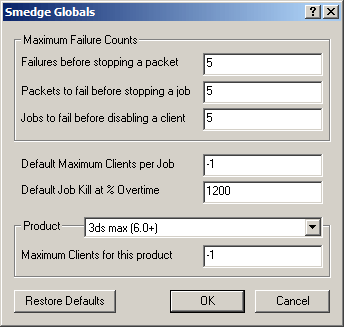
Maximum Failure Counts
Smedge will stop working on things when too many failures occur. You can configure these limits here, using these three fields.
Failures before stopping a packet A single packet can fail this many times on a single machine before that machine will no longer try to execute this packet any longer. This failure count is reset for a particular packet when you select either Reset Job Failure Counts on the job for which it's a part, or Reset Client Failure Counts on the client that failed. Packets to fail before stopping a job This many packets can fail as above from a single job on a single machine before that machine will no longer try to start new packets from that job. This failure count is reset for a particular job when you select either Reset Job Failure Counts on the job, or Reset Client Failure Counts on the client that failed. Jobs to fail before disabling a client This many jobs of a particular render type can fail as above before that machine will disable itself from rendering that type of job. The client can be re-enabled using the Client Information dialog box.
Defaults
Here you can configure the defaults that will be used for new jobs. Note that once you have submitted a job once, Smedge will always fill in the Submit Job dialog box with the same settings as the last submitted job, regardless of what the defaults are. So, essentially, these settings will only affect the very first job a user ever submits.
Default Maximum Clients per Job The default value for the Maximum Clients setting in the Submit Job dialog box. Default Job Kill at % Overtime The default value for the Stop After... setting in the Submit Job dialog box.
Maximum Product Usage
This allows you to limit the total number of packets for a given type of job on the entire system. This is useful, for example, in situations where the number of licenses for a product is less than the number of machines available, and a Pool is not desirable.To configure the limit for a particular product, select that product from the list. Then enter the desired limit for that product in the Maximum Clients for this product field. Setting this value to -1 will mean that there is no limit to the number of packets for this product type.
Factory Defaults
Clicking the Restore Defaults button will restore the Smedge Globals to their factory defaults:
Failures before stopping a packet 5 Packets to fail before stopping a job 5 Jobs to fail before disabling a client 5 Default Maximum Clients per Job -1 Default Job Kill at % Overtime 1200 Maximum Clients for all products -1